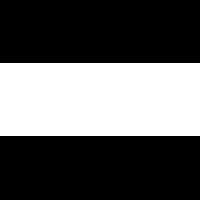Has your key events report disappeared from the GA4 reports list?
The report was found in the ‘Engagment’ section of the ‘Life Cycle’ list… if it’s no longer there, read on.
Don’t worry, it’s simple to get it back.
Copy the below, you will need it in a second.
explorer?params=_u..nav%3Dmaui&r=conversion-events
Step 1.
Click ‘Home’ in the top left of your Analytics view

Step 2.
Click into the URL bar of your ‘home’ page. Mine looks like this:
https://analytics.google.com/analytics/web/#/p311947306/reports/intelligenthome?params=_u..nav%3Dmaui&collectionId=6380027810
Step 3.
Replace everything after /reports/ with the string: explorer?params=_u..nav%3Dmaui&r=conversion-events.
So the URL becomes: https://analytics.google.com/analytics/web/#/p311947306/reports/explorer?params=_u..nav%3Dmaui&r=conversion-events
Click Enter and you should then see your key events chart:

Step 4.
Now click the pencil icon in the top right and then click ‘Save’ and then ‘Save as a new report’.
I left the name as ‘Copy of Key Events: Event Name’ for the purpose of this tutorial. But you can call it whatever you like.
Step 5.
Exit the report once you have saved it, then go back to your home screen. Navigate to the ‘Library’ at the bottom of the reports section.

Step 6.
Edit the ‘Life Cycle’ Report template by cicking the 3 dots.

In the detailed reports section, search for ‘key’ or whatever you called your report and drag it into the ‘Engagement’ section where it should be.

Then Robert’s your father’s brother, you’re back in business. Cheers for making this so difficult Google.
Feel free to reach out if you need help with more GA4 quirks – we’ve got plenty of experience handling all the challenges that used to be straightforward!